Managing Applications
Application Views
Manage the progress of your applications from the applications screen: ![]()
The applications can be viewed in either a card or table view:
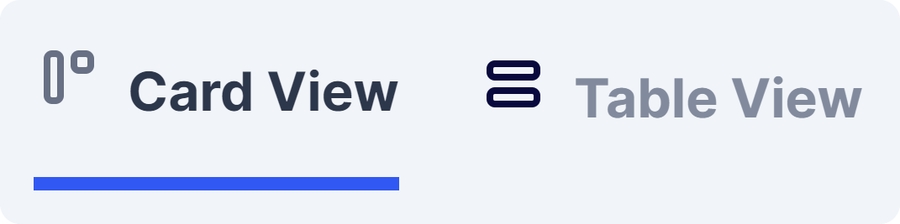
Within these views, each application will have a status.
New >> In Progress >> In Review >> Completed / Rejected
⚪ New
The application has been created, but invites to individuals have not been sent.
🔵 In progress
The email invites have been sent to participants but not everyone has completed their mobile app actions.
🟠 In review
All individuals have completed their Verify App process and at least one check needs to be reviewed.
🟢 Completed
All checks have been successful, or an 'In review' application has been manually completed.
🔴 Rejected
The user has rejected an 'In review' application. This status is to help manage applications that have been unsuccessful.
Application Cards
On the overview screen, each application has a card that provides a quick overview of its progress.
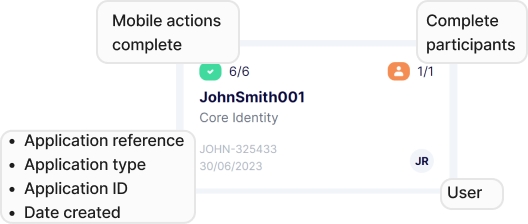
Mobile Actions: The mobile actions that your customers needs to perform.
Application Reference: What the user named the application when it was created. This should be something meaningful, like an internal reference for the client or case that you use on other systems.
Application ID: The application ID is a unique ID that we create. This allows you to quickly find an application by searching for the ID and helps us find an application if you need support.
Date Created: The date the application was first created.
Complete participants: The total number of participants associated with your application and how many are complete.
User: Each application can have a user associated with it. This helps manage and find applications that are a particular staff member's responsibility. Initially, this will be the user that created the application, but can be updated from that applications page.
View, Search and Filter
Users can view, search, and filter applications.
View: Click on a card or row of an application to navigate to the application view.
Search: The application can be searched using the reference, ID and participants’ names.
Filter: The applications can be filtered by allocated user, consultant, created date, application type and whether the application has been archived.
Last updated