Creating a New Applications
New application
You can create an application in just a few steps:
Start a new application by clicking on the “+ New application” button, then follow a short workflow:
1) Create an application type
(2/3) Add individuals
(4) Send Invites

Step 1: Create a new application
Start a new application by clicking on the “+ New application” button
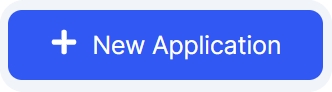
Step 2: Add application type
Fill out the application type to specify the purpose and requirements of the new application.
Application Reference: This is the reference you will use to identify a particular set of requests. Depending on your line of business, this may be a case number, matter reference, application reference, client name, or number.
Application type: Select the application type. This will determine the checks performed against the individual.
Step 3: Add individuals
You'll then be prompted to add individuals to the application. Enter the personal details of your customers.
More than one individual can be applied to an application. The allocation can be cancelled at any time. If an application is created and exited before the invites have been sent, it will remain in the ‘New’ status. Clicking on a new application will route the user back to the new application workflow.
Step 4: Send Invite
If you don't need to add more individuals to the same application, click "Next."
Finally, click on "Save & Send Invite" to complete the process. Your client will receive a welcome email with instructions on how to download the app and perform any required checks.
Last updated